You can incorporate static images and shapes into your publications. These images may be useful as corporate logos, icons, diagrams, or as other design elements, and can be added either to a specific page to illustrate some content (for example, an icon that indicates some text is a Warning) or to your master adding it to every page in your publication (for example, you can add your corporate logo to every page by just adding it once to your Content Master).
Tip: Once added, static shapes and images (and even text fields) can be made "dynamic" when you open and edit them in Illustrate.
Adding graphics to your publication
Before you begin
You need to decide if you want to add your shape or image to a specific page or to every page in the publication. You do this either by opening the appropriate page on the canvas, or (alternatively) by opening the relevant master on the canvas.
Where you want to include your shape or image depends on your requirements:
- To add your image to a single page, open that page on the canvas by selecting it in the Pages panel.
- To add your image to all pages or just to the cover page of the publication, select the master option above the Pages panel:
- Select Cover (green arrow below) if you want to add the image to the cover of the publication.
- Select Content (yellow arrow) if you want to add the image to the master that controls the appearance of every other page in the publication.
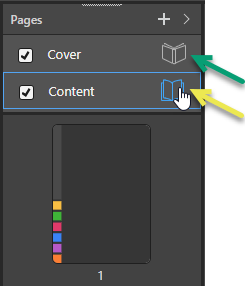
- Click here for more information about masters
Add a shape
Shapes are preset graphics that you can add to your publication as design elements. For example, they may act as banners that are placed behind some text to make it stand out, or an icon (such as the Warning symbol) that is used to draw attention to a text box that includes some conceptual information.
To add shapes to your publication:
- From the Toolbox, right-click Shapes and select the required shape from the options.
- Click the canvas at the point where you would like to add your variable.
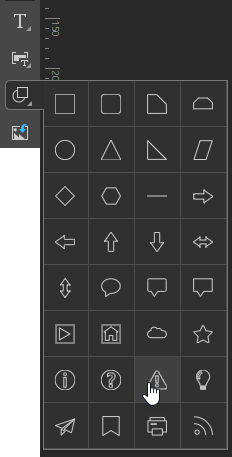
The shape is added to the canvas and can be moved, resized, aligned, copied, cut, or pasted. See below for more information.
Import an Image
Import your own static images into your publication, where they can be used as static design elements. For example, you may add your corporate logo or icons from your own branding scheme.
There are two ways to import your own images:
- From the Toolbox, click the Import Images button (arrow below), then select the required image from its folder location.
- Use Windows Explorer to find the image in its folder location and then drag and drop it onto the page canvas.

The image is added to the canvas and can be moved, resized, aligned, copied, cut, or pasted.
Supported Image Formats
The following image formats may be imported:
Raster Images
- PNG
- JPEG
- BMP
- GIF
Vector Images
- SVG
- SVG_XML
Editing shapes or images
Format your shape or image (optional)
Once you have added your image to the canvas, you can resize it, move it to a more appropriate location, change its rotate and size settings, and so on. For shapes, you can also define border and color options from the overhead Component ribbon. As with any other content item, you can use the standard editing options on the right-click menu, the component ribbon, and the canvas to manage your image or shape formatting.
- Click here for more about canvas options (resize, move, and so on)
- Click here for more about formatting from the Component ribbon
Advanced options
You can also select your image or shape and change it into a dynamic infographic in Illustrate. This is done using the Open in Illustrate option on the right-click context menu when your text field, shape, or image is selected.
Deleting shapes or images
To delete shapes or images, select them on the canvas and:
- Click Delete from the Publish ribbon.
- Right-click Delete in the context menu.
- Press the Delete (DEL) key on your keypad.